 By: John Abhilash / July 29, 2024
By: John Abhilash / July 29, 2024
In today’s fast-paced software development landscape, implementing an efficient CI/CD pipeline in Azure DevOps has become crucial for teams aiming to deliver high-quality software rapidly and consistently. This comprehensive guide delves into the technical intricacies of setting up, optimizing, and maintaining a CI/CD pipeline in Azure DevOps. Whether you’re a seasoned DevOps engineer or a developer looking to streamline your deployment process, this article will provide you with in-depth knowledge and practical insights to enhance your CI/CD practices.
Table of Contents:
Setting Up Your Azure DevOps Environment for CI/CD
Building Your First CI/CD Pipeline in Azure DevOps
Advanced CI/CD Pipeline Configurations
Integrating Testing into Your CI/CD Pipeline
Artifact Management in Azure DevOps CI/CD Pipelines
Deployment Strategies in Azure DevOps CI/CD
Monitoring and Optimizing CI/CD Pipelines
Security Best Practices for CI/CD Pipelines in Azure DevOps
Troubleshooting Common CI/CD Pipeline Issues in Azure DevOps
A CI/CD pipeline in Azure DevOps is an automated workflow that encompasses the entire software development lifecycle, from code changes to production deployment. It combines Continuous Integration (CI) practices, which involve frequent code integration and automated testing, with Continuous Delivery (CD), which focuses on automating the release process.
Source control integration (e.g., Git repositories)
Build automation
Automated testing
Artifact generation and management
Deployment automation
Environment management
Implementing a robust CI/CD pipeline in Azure DevOps offers several benefits:
Faster time-to-market
Improved code quality and reliability
Increased developer productivity
Enhanced collaboration between development and operations teams
Easier rollbacks and version control
1.Setting Up Your Azure DevOps Environment for CI/CD
Before implementing your CI/CD pipeline in Azure DevOps, you need to set up your environment correctly:
a. Create an Azure DevOps organization and project:
Navigate to dev.azure.com and sign in with your Microsoft account
Create a new organization or use an existing one
Create a new project, specifying visibility and version control settings
b. Configure repositories and branching strategies:
Set up Git repositories for your codebase
Implement a branching strategy (e.g., GitFlow, trunk-based development)
Configure branch policies to enforce code review and build validation
c. Manage access and security settings:
Set up Azure Active Directory integration for user management
Configure security groups and assign appropriate permissions
Implement multi-factor authentication for enhanced security
2.Building Your First CI/CD Pipeline in Azure DevOps
Creating a basic CI/CD pipeline in Azure DevOps involves defining your pipeline structure using YAML files. Here’s a step-by-step guide:
a. Create a new pipeline:
In your Azure DevOps project, navigate to Pipelines > New Pipeline
Choose your code repository (e.g., Azure Repos Git, GitHub)
Select a template or start with an empty YAML file
b. Define your pipeline stages:
yaml
Copy
trigger:
– main
pool:
vmImage: ‘ubuntu-latest’
stages:
– stage: Build
jobs:
– job: BuildJob
steps:
– script: echo “Building the application”
displayName: ‘Run build script’
– stage: Test
jobs:
– job: TestJob
steps:
– script: echo “Running tests”
displayName: ‘Run tests’
– stage: Deploy
jobs:
– job: DeployJob
steps:
– script: echo “Deploying the application”
displayName: ‘Run deployment’
c. Configure build steps:
Add steps to restore dependencies, compile code, and run unit tests
Include steps to publish build artifacts
d. Set up deployment:
Define deployment targets (e.g., Azure Web App, Kubernetes cluster)
Configure environment-specific variables
e. Save and run your pipeline:
Commit your YAML file to your repository
Trigger the pipeline manually or via code push
3.Advanced CI/CD Pipeline Configurations
As you become more comfortable with CI/CD pipelines in Azure DevOps, you can implement advanced configurations:
a. Multi-stage pipelines:
Implement separate stages for development, staging, and production environments
Use conditions to control stage execution based on branch or other criteria
b. Parallel jobs:
Run multiple jobs concurrently to speed up pipeline execution
Use job dependencies to manage complex workflows
c. Template reuse:
Create reusable pipeline templates for common tasks
Implement template parameters for flexibility
Example of a multi-stage pipeline with parallel jobs:
yaml
Copy
stages:
– stage: Build
jobs:
– job: BuildJob
steps:
– script: echo “Building the application”
– stage: Test
jobs:
– job: UnitTest
steps:
– script: echo “Running unit tests”
– job: IntegrationTest
steps:
– script: echo “Running integration tests”
– stage: Deploy
jobs:
– deployment: DeployToStaging
environment: staging
strategy:
runOnce:
deploy:
steps:
– script: echo “Deploying to staging”
– deployment: DeployToProduction
environment: production
strategy:
runOnce:
deploy:
steps:
– script: echo “Deploying to production”
4.Integrating Testing into Your CI/CD Pipeline
A crucial aspect of any CI/CD pipeline in Azure DevOps is comprehensive testing. Here’s how to integrate various testing methods:
a. Unit testing:
Configure your pipeline to run unit tests as part of the build process
Use test frameworks like MSTest, NUnit, or xUnit
Publish test results for easy analysis
b. Integration testing:
Set up integration tests to run after the build stage
Use tools like Postman or REST-assured for API testing
Implement database integration tests if applicable
c. UI testing:
Integrate Selenium or Cypress for automated UI testing
Configure headless browser testing in your pipeline
d. Load and performance testing:
Use Azure Load Testing to simulate high traffic scenarios
Integrate JMeter or Gatling for custom load tests
Example of integrating tests in your pipeline:
yaml
Copy
steps:
– task: DotNetCoreCLI@2
inputs:
command: ‘test’
projects: ‘**/*Tests/*.csproj’
arguments: ‘–logger trx –collect “Code coverage”‘
– task: PublishTestResults@2
inputs:
testResultsFormat: ‘VSTest’
testResultsFiles: ‘**/*.trx’
– task: PublishCodeCoverageResults@1
inputs:
codeCoverageTool: ‘cobertura’
summaryFileLocation: ‘$(System.DefaultWorkingDirectory)/**/*coverage.cobertura.xml’
5.Artifact Management in Azure DevOps CI/CD Pipelines
Proper artifact management is crucial for maintaining a reliable CI/CD pipeline in Azure DevOps:
a. Artifact generation:
Configure your build to produce artifacts (e.g., compiled binaries, Docker images)
Use Azure Artifacts to store and version your packages
b. Versioning strategies:
Implement semantic versioning for your artifacts
Use build variables to dynamically generate version numbers
c. Artifact retention:
Configure retention policies to manage storage and costs
Implement long-term retention for critical releases
Example of publishing and downloading artifacts:
yaml
Copy
steps:
– task: PublishBuildArtifacts@1
inputs:
pathToPublish: ‘$(Build.ArtifactStagingDirectory)’
artifactName: ‘drop’
– task: DownloadBuildArtifacts@0
inputs:
buildType: ‘current’
downloadType: ‘single’
artifactName: ‘drop’
downloadPath: ‘$(System.ArtifactsDirectory)’
6.Deployment Strategies in Azure DevOps CI/CD
Implementing effective deployment strategies is key to minimizing downtime and ensuring smooth releases:
a. Blue-Green deployments:
Set up two identical production environments (Blue and Green)
Route traffic to the inactive environment after deploying and testing
b. Canary releases:
Gradually roll out changes to a small subset of users
Monitor performance and errors before full deployment
c. Feature flags:
Use feature flags to enable/disable features without redeployment
Integrate feature flag management tools like LaunchDarkly
Example of a blue-green deployment using Azure App Service slots:
yaml
Copy
– task: AzureWebApp@1
inputs:
azureSubscription: ‘Resource Manager Connection’
appName: ‘mywebapp’
deployToSlotOrASE: true
resourceGroupName: ‘myResourceGroup’
slotName: ‘staging’
– task: AzureAppServiceManage@0
inputs:
azureSubscription: ‘Resource Manager Connection’
Action: ‘Swap Slots’
WebAppName: ‘mywebapp’
ResourceGroupName: ‘myResourceGroup’
SourceSlot: ‘staging’
7.Monitoring and Optimizing CI/CD Pipelines
To ensure your CI/CD pipeline in Azure DevOps remains efficient:
a. Pipeline analytics:
Use Azure DevOps Analytics to track pipeline performance
Monitor build times, success rates, and deployment frequency
b. Performance optimization:
Parallelize jobs and stages where possible
Use caching to speed up dependency restoration
c. Cost management:
Monitor pipeline usage and costs
Optimize self-hosted agents for cost-effective scaling
Example of implementing caching:
yaml
Copy
steps:
– task: Cache@2
inputs:
key: ‘npm | “$(Agent.OS)” | package-lock.json’
restoreKeys: |
npm | “$(Agent.OS)”
path: $(npm_config_cache)
displayName: Cache npm packages
– script: npm ci
displayName: ‘npm ci’
8.Security Best Practices for CI/CD Pipelines in Azure DevOps
Securing your CI/CD pipeline is crucial:
a. Secrets management:
Use Azure Key Vault to store sensitive information
Implement least privilege access for service connections
b. Code scanning:
Integrate static code analysis tools (e.g., SonarQube)
Implement dependency vulnerability scanning
c. Image scanning:
Scan container images for vulnerabilities before deployment
Example of integrating Azure Key Vault:
yaml
Copy
steps:
– task: AzureKeyVault@1
inputs:
azureSubscription: ‘Resource Manager Connection’
KeyVaultName: ‘myKeyVault’
SecretsFilter: ‘*’
– script: |
echo “My secret value is $SECRET”
env:
SECRET: $(mySecret)
9.Troubleshooting Common CI/CD Pipeline Issues in Azure DevOps
When issues arise in your CI/CD pipeline:
a. Pipeline diagnostics:
Use the pipeline logs to identify failure points
Leverage Azure DevOps CLI for advanced troubleshooting
b. Environment issues:
Verify agent capabilities match job requirements
Check for network connectivity issues
c. Performance problems:
Analyze long-running tasks and optimize where possible
Consider scaling out build agents for improved performance
Example of using Azure DevOps CLI for troubleshooting:
bash
Copy
az pipelines run –org https://dev.azure.com/myorg –project myproject –id 123
az pipelines runs show –org https://dev.azure.com/myorg –project myproject –id 123
Conclusion:
Implementing a robust CI/CD pipeline in Azure DevOps is essential for modern software development teams. By following the technical guidelines and best practices outlined in this article, you can create efficient, scalable, and secure pipelines that streamline your development process and improve software quality. Remember that CI/CD is an iterative process, and continuous improvement is key to maintaining an effective pipeline.
Call to Action: Start implementing these advanced CI/CD pipeline techniques in your Azure DevOps environment today. Experiment with different configurations, integrate comprehensive testing, and focus on security to create a pipeline that truly enhances your development workflow. Share your experiences and challenges with your team, and continue to refine your CI/CD processes for even greater efficiency and reliability.
Check Out Other Resources : Master ASPM :Build a secure strategy, Microsoft DevOps
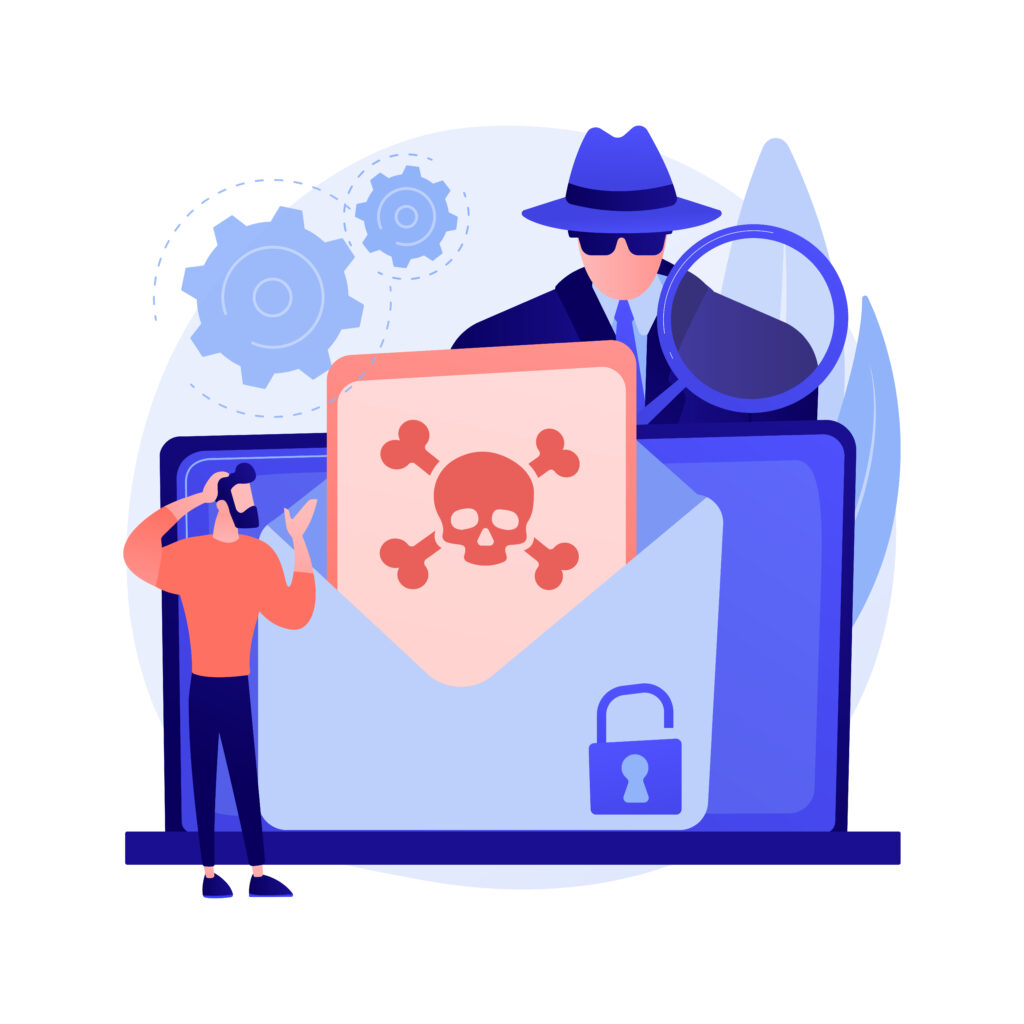



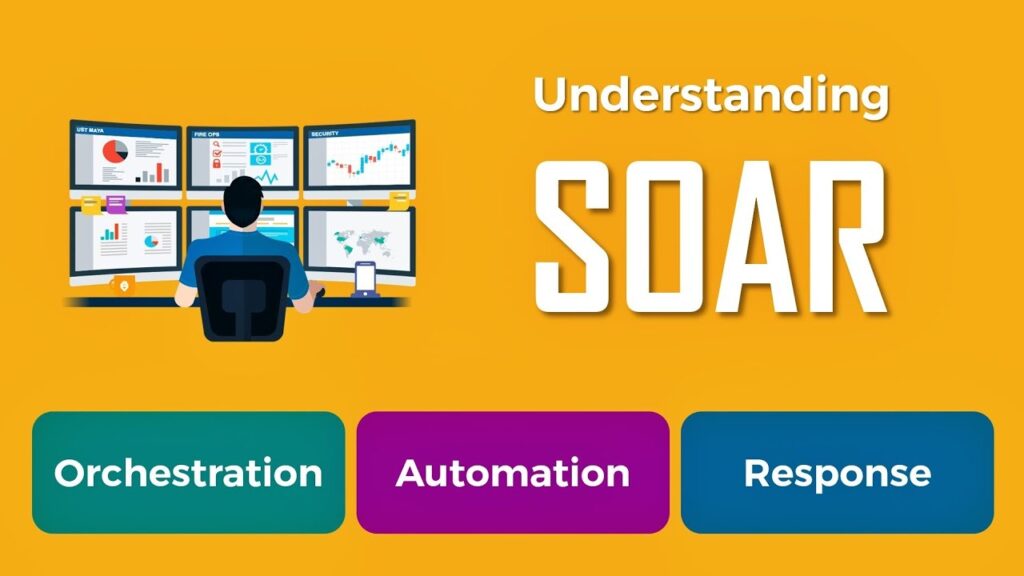
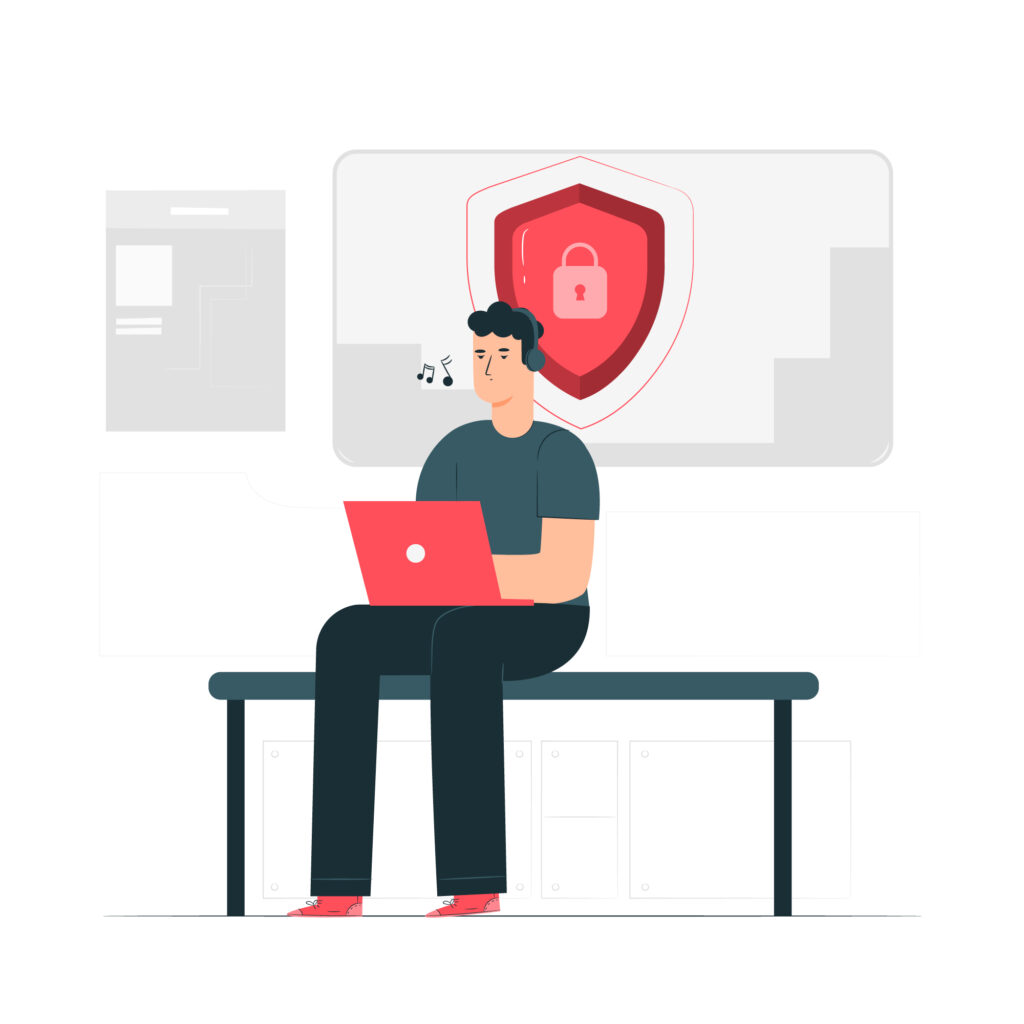

Leave a Comment